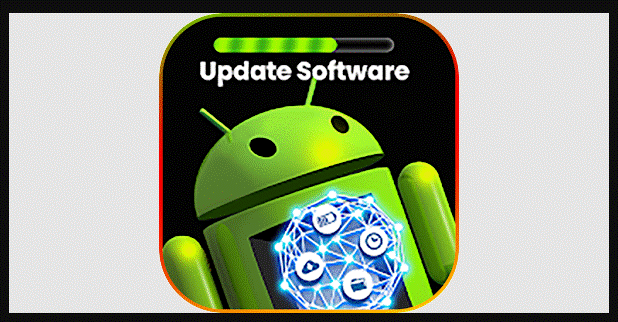How to Uninstall an Update on Android
Are you facing issues with the latest Android update and wondering how to uninstall it? Sometimes, updates can cause problems or compatibility issues, leaving you in search of a solution.
In this guide, we’ll walk you through the process of uninstalling updates on Android, whether for individual apps or the entire operating system. Let’s get started!
Table of Contents
Understanding Android Updates
Android updates are essential for enhancing your device’s performance and security. They can be categorized into two types:
Major OS Updates: These bring significant changes to the Android operating system, such as upgrading from Android 10 to Android 11.
App Updates: These updates are specific to individual applications installed on your device.
Knowing why you might want to uninstall an update is the first step to resolving any issues.
Preparing to Uninstall Updates
Before proceeding with Uninstallation it’s crucial to back up your data. Follow these steps:
Backup Data and Settings:
Go to your device’s Settings.
Scroll down and tap on “System” > “Backup.”
Ensure “Back up to Google Drive” is enabled.
Uninstalling App Updates

FAQ 1: How to Uninstall Updates for an Individual App?
Open the “Settings” app on your Android device.

Scroll down and select “Apps” or “Applications.”
Find and tap on the app you want to uninstall updates for.

Tap “App Details” or “App Info.”
On the App info page, tap the three-dot menu in the top-right corner.
Select “Uninstall updates.”
Rolling Back Android System Updates
Rolling back system updates should be done with caution, as it can have unintended consequences. Before proceeding, remember:
This may not be possible on all devices.
You might lose data in the process.
It’s essential to back up your data (as mentioned in Section 2).
FAQ 2: How to Roll Back Android System Updates?
Go to your device’s “Settings.”
Scroll down and tap on “System.”
Tap “Software Update” or “Updates.”
Select “View update history” or a similar option.
Tap “Uninstall updates” or “Rollback update” if available.
Troubleshooting and Common Issues
Common issues during the uninstallation process might include app crashes or system instability. If you encounter problems, follow these steps to troubleshoot:
Clear app cache and data.
Restart your device.
Check for app-specific solutions.
Reinstalling Updates
If you encounter issues after uninstalling an update, you can reinstall it:
Go to “Settings” > “Apps.”
Select the app.
Tap the three-dot menu and choose “Uninstall updates.”
Visit the Google Play Store, search for the app, and update it.
Android Best Practices and Considerations
Regularly update your Android device for security and performance improvements.
Contact your device manufacturer’s support if you encounter critical issues.
Be cautious when rolling back system updates, as it may lead to security vulnerabilities.
Conclusion:
Uninstalling updates on Android can be a useful troubleshooting step when facing issues after an update. Whether it’s an individual app or the entire operating system, following these steps can help you manage updates effectively while ensuring your data is safe.