Resolve android phone making weird noises
If your Android phone making weird noises like beeps, buzzing, or crackling audio, to troubleshoot, update your software, check for problematic apps, and inspect hardware components.
Therefore, it’s crucial to identify and resolve the issue quickly. Common causes include software glitches, troublesome apps, and hardware problems.
Table of Contents
A Complete Guide to Understanding and Fixing Android Strange Sounds
Taking preventative measures, such as keeping your software up to date and downloading apps from trusted sources, can help minimize odd noises on your Android phone.
If issues persist, consider seeking professional help for a smoother user experience.Before taking preventative measures, lets consider understanding the problem.
Understanding the Issue:Types of Strange Noises
Android devices issues can create various unusual sounds, each with its own unique characteristics. Let’s explore the different types of sounds you might encounter:
- Sudden Beeping: Your phone unexpectedly emits short beeps or chirping sounds.
- Buzzing or Humming: You notice strange vibrations or humming noises when your phone is not in use.
- Crackling or Unclear Audio: Audio during calls or media playback becomes distorted or unclear.
- Background Noise: Unwanted sounds are picked up during calls, making it difficult to hear the other party.
Possible Causes
Let’s dive into the potential causes behind these peculiar noises:
- Software Glitches: Incomplete or failed software updates, conflicts between apps, or issues with the phone’s operating system can result in unexpected sounds.
- Problematic Third-Party Apps: Certain apps may misbehave and cause strange audio disturbances, including background processes interfering with audio playback or poorly optimized and outdated apps.
- Hardware Problems: Physical damage, malfunctioning speakers, or faulty components can also contribute to unusual sounds.
Common Causes for android phone making weird noises
Software Glitches

Software glitches are a common source of unusual noises on Android phones. These glitches can be triggered by various factors, including:
- Incomplete or failed software updates.
- Conflicts between different apps.
- Issues with the phone’s operating system.
To resolve software-related problems, follow the troubleshooting steps outlined in the next section.
Problematic Third-Party Apps
Third-party apps downloaded from the Google Play Store or other sources can sometimes behave unexpectedly, causing audio disruptions. Some common app-related issues include:
- Background processes interfering with audio playback.
- Poorly optimized or outdated apps.
To identify and rectify problematic apps, we’ll guide you through the troubleshooting process.
Hardware Problems
Hardware problems can also result in odd noises on your Android phone. These issues may include:
- Damaged speakers or microphones.
- Loose connections or debris in the headphone jack.
- Hardware wear and tear over time.
Inspecting your device’s hardware components is crucial when addressing hardware-related noise issues.
Troubleshooting and Solutions
Step 1: Check for Software Updates
Keeping your Android device’s software up-to-date is the first step in addressing unusual sounds. Software updates often include bug fixes and improvements that can resolve audio glitches.
To check for software updates:
- Go to the “Settings” app.
- Scroll down and select “Software Update” or “System Updates.”
- Check for any available updates and follow the on-screen instructions to install them.
After updating your software, check if the odd noises persist. If they do, proceed to the next step.
Step 2: Identify Misbehaving Apps
Identifying problematic third-party apps is crucial to resolving strange noises caused by app-related issues.
To identify misbehaving apps:
- Go to the “Settings” app.
- Scroll down and select “Apps” or “Application Manager.”
- Review the list of installed apps.
- Look for apps that have recently been updated or seem suspicious.
- Select a problematic app and choose “Uninstall” or “Update.”
After addressing app-related issues, monitor your phone for any unusual sounds.
Step 3: Inspect Hardware Components
If software and app-related troubleshooting does not resolve the issue, it’s time to inspect your Android device’s hardware components.
To inspect hardware components:
- Examine the speakers, microphone, and headphone jack for physical damage.
- Clean any debris or dust that may be affecting sound quality.
- Test the device with headphones to determine if the issue persists.
If you identify any hardware problems, consider seeking professional assistance or replacing the damaged components.
Is It Normal?
Preventive Measures
Odd noises can be prevented or minimized by taking the following preventive measures:
- Regular Software Updates: Keep your Android operating system and apps up-to-date to reduce the risk of software-related issues.
- Safe App Downloads: Only download apps from trusted sources, such as the Google Play Store, to avoid problematic third-party apps.
- Physical Protection: Use phone cases and screen protectors to safeguard your device from physical damage.
Seeking Professional Help
If troubleshooting does not resolve the issue or if you suspect a hardware problem, it is advisable to consult a professional technician with expertise in Android devices. They can diagnose and address complex hardware issues effectively.
Conclusion
In the world of Android phones, encountering strange noises is not uncommon. However, these sounds need not be a source of frustration or confusion. By understanding the potential causes, following the troubleshooting steps, and taking preventive measures, you can ensure that your Android device operates smoothly, providing a seamless and enjoyable user experience.
In conclusion, while it’s natural to be concerned about unexpected noises on your phone, they may not always indicate a problem. Understanding the potential causes and taking appropriate steps, as outlined in our comprehensive guide, can help you address these issues effectively.
FAQ
FAQ 1: How do I run Diagnostics on Android ?
- Start with Built-in Tools: Begin by checking your device’s own built-in diagnostic tools, often found in the “System” or “About Phone” section.
- Try Third-Party Apps: If necessary, you can explore third-party apps from the Google Play Store to perform more thorough tests.
- Keep Software Updated: Make sure your phone’s software is up-to-date by going to “Software Update” in the settings.
- Watch Battery Health: Keep an eye on your battery’s performance by checking its usage in the “Battery” settings and use battery diagnostic apps if needed.
- Manage Storage and RAM: Review your phone’s storage and RAM use in the settings to see if any apps are causing issues.
- Test Connectivity: Check your Wi-Fi, mobile data, Bluetooth, and GPS settings to ensure they’re working as they should.
- Measure Performance: Gauge your device’s performance using apps like “AnTuTu” or “Geekbench.”
- Look for Physical Damage: Physically inspect your device for any damage, like cracked screens or buttons not working properly.
- Seek Expert Help: If problems persist or you find physical damage, reach out to a professional technician or the manufacturer’s customer support for further guidance.



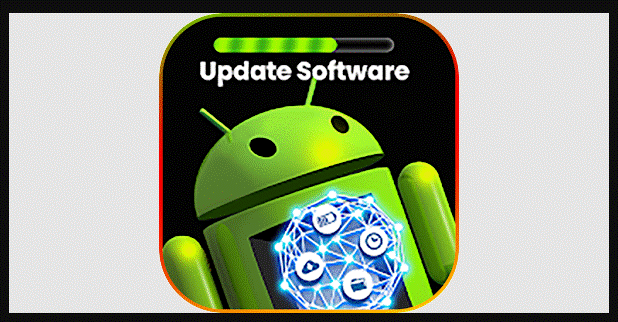




One Comment